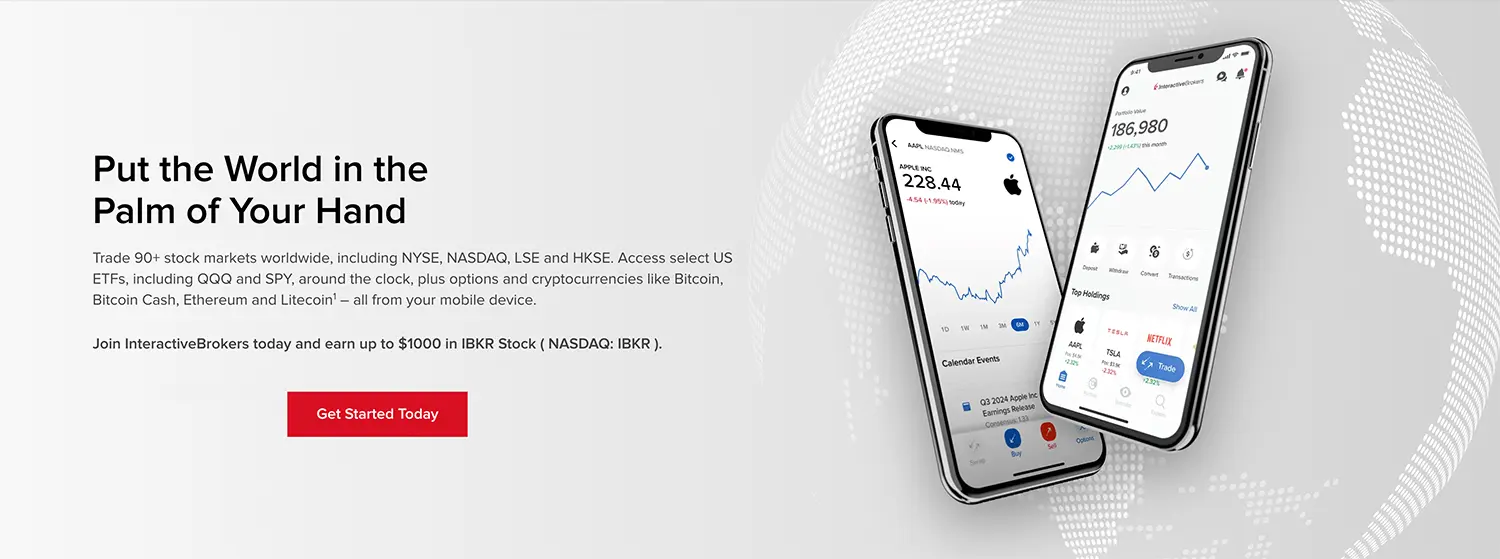Mac or PC:
Files allows you to store and view files on your iPhone or iPod touch. You can connect to Files over Wifi from any Mac or PC and drag and drop files straight from the Finder or Windows Explorer, as you would with any other shared folder.
In fact any client which understands the WebDAV protocol can connect to Files.
Security:
You can secure remote access to your data by setting a username and password. And with guest access enabled, friends on your local Wifi network can browse your “Public” folder.
Viewing Files:
Files supports viewing of many common file types, including most Microsoft Word, Excel and Powerpoint documents, PDF documents, images, text, html, movie and audio files. Documents and images are all displayed fullscreen, in portrait or landscape mode. Zoom and pan via the standard pinch and swipe gestures.
– Most Microsoft Office document are viewable, including limited support for xml documents (Office 2007).
– Image, movie and audio file support is limited to those formats supported by the iPhone OS.
– Apple iWork documents are not formally supported. However if you zip the document before transferring to Files (e.g. Readme.pages.zip) then it will display correctly.
Bookmarks:
Add bookmarks to longer documents to quickly get at important or often viewed information. And Files remembers where you last stopped reading a document, so that next time you can continue right where you left off.
Managing Files:
Use search to find and filter files easily; and delete unwanted items with a simple swipe and tap. You can even set a disk quota to prevent Files using up too much space on your device.
With Files you can take documents with you wherever your iPhone or iPod touch goes, view them and transfer them easily to any compatible Mac or PC.
REQUIREMENTS
A Wifi connection is required to connect to Files and transfer documents. Once on your iPhone you can read documents anywhere, no network access required.
CONNECTION:
See http://www.olivetoast.com/Files for the latest connection instructions and FAQ.
This is especially important if you are connecting from Windows.
UPGRADE WARNING
Please backup the documents stored in Files on your iPhone/iPod before upgrading. Apple control the upgrade process and it seems that existing documents are not always preserved as they should be.
- iWork documents are now fully supported, no need to zip before transfer.
- Page up/down buttons now support automatic paging if the button is held down.
- Text file encoding setting added. Can be set application wide and on a per file basis.
- File sort order setting added.
- Passcode lock can now be set to activate when the device wakes from sleep.
- Go to page now displays current page and count as placeholder text
- Quota can now be disabled (Files will use all available free space)
- Network activity indicator now displayed for longer operations.
- HTML links (in viewer) are no longer case-sensitive
- Now more memory efficient when working with large numbers of files.
- Edit button added to make file deletion easier to discover
- Help updated
- New application icon
- Other bug fixes
- SSH into your device
- /private/var/mobile/Applications/
- find files.app folder
- copy files into Documents/Files
VIDEO INSTRUCTIONS
MAC OS
WINDOWS XP
Windows Vista: Map Network Drive
Windows Vista: Create a Network Location
Buy Files app from iTunes for $6.99 here
Download Files.ipa from rapidshare here
[tags] microsoft office document , apple iwork , disk quota, webdav protocol , landscape mode, documents office, powerpoint documents, iphone , transfer documents, public folder , shared folder, unwanted items, xml documents , pdf documents , windows explorer, microsoft word , swipe , drag and drop , gestures , remote access [/tags]