
Taking a screenshot on a Mac is easy, but the built-in tool is limited if you’re not just taking casual screenshots.
Shottr aims to be the ultimate and only screenshot Mac app you’ll ever need.
Shottr is a light, fast, and feature-packed screenshot app for macOS that has been optimized for Apple’s M1 chipsets.
Shottr only takes around 17ms to capture a screenshot and about 165ms to show the results.
With Shottr, you can use auto-scrolling to take scrolling screenshots, recognize texts, remove objects and texts and annotate screenshots with signs and symbols.
Shottr can also be used as a screen ruler to measure the pixel distance between two objects on the screen.
Let’s check out the features…
Features
Scrolling Screenshots – Take a screenshot of a long web page or capture a conversation in a chat. Shottr is probably the only free Scrolling Screenshot app for Mac.
Pixelate or remove objects – Hide parts of your screen behind a pixelated curtain, or remove sensitive information as if it was never there.
Markup screenshots – Add text annotations to your screenshots, draw lines, arrows, and simple shapes.
Color picker -Take a screenshot, zoom in, move your mouse over the pixel and press the TAB key to copy color under the cursor.
Use it as a Screen Ruler – Press ↑ or ↓ key and move your mouse to measure vertical size, ← or → for horizontal size. Click to imprint the measurement on the screenshot.
Unclutter your desktop – Select a dedicated folder to save screenshots on ⌘ s. Great for purchase receipts, reminders, archive items, random images, etc.
Zoom in on your pixels – Think of Shottr as your digital magnifying glass. If you need a closer look at something, take a screenshot and zoom in.
Text recognition (OCR) – Came by a text that won’t select? Press a hotkey and select an area — Shottr will parse the text and copy it to the clipboard.
Proven performance – Shottr is a tiny (1.2MB) native app optimized for M1. It takes only 17ms to grab a screenshot and ~165ms to show it to you. You can take a screenshot, press Cmd+S, and save it before the default macOS preview box would even show up.
Compatibility
If you’re running macOS 10.15 Catalina and up, you can run Shottr. If you have an M1 Mac ( or M2 Mac ), you can run Shottr.
If you’re running an older macOS version, you need to download this version of Shottr – an older version with limited capabilities.
Installation
1. Download Shottr ( link below ).
2. Double-click on the .dmg file and drag-and-drop Shottr to the Applications folder.

3. When you open Shottr for the first time you will be greeted by this start up screen

And it will also ask you to allow Shottr to record your screen ( this is expected behavior).

4. Now Shottr lives in your Mac’s Menu Bar

Telemetry
After launch Shottr contacts https://shottr.cc/api/version.json to check for an update.
It won’t download a new version but will notify you with a red icon in the toolbar.
It also sends home telemetry to help the dev find bugs, measure performance, and gauge the popularity of certain features.
According to the official website:
Telemetry does not contain any personal or identifiable information. It’s not used for advertising or retargeting purposes, and is never sold to the third parties.
To disable telemetry go to Preferences > Advanced > uncheck “Diagnostic information > Allow collection”.
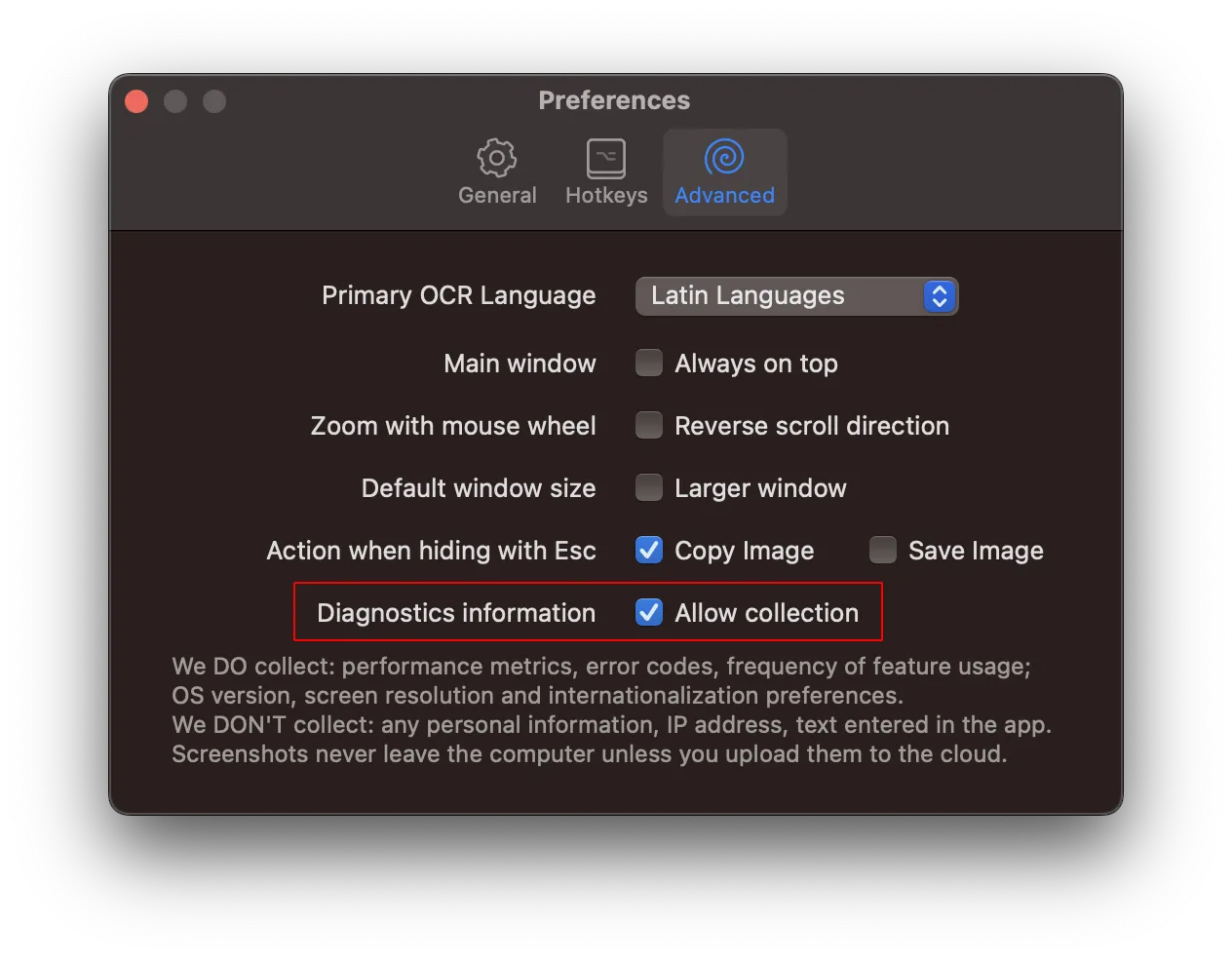
Shottr highlights
For more info, tips and tricks and to download ( at the time of writing, Shottr is free of charge ) Shottr for Mac, visit the official website.

