
It has been rumored for a couple of years now that Siri will come to Mac. With macOS Sierra, Apple’s personal assistant is available on Macs for the first time.
Siri can be triggered through an icon in the dock, icon in the menu bar or a user-specified keyboard command. One thing Apple didn’t include here is a way to trigger Siri by voice. For example “Hey Siri”. Turns out that, with a bit of ingenuity, you can easily enable that in macOS Sierra.
1. Go to System Preference>Siri and make sure Siri is enabled and configure it the way you want it. NOTE: since you’re going to trigger Siri by voice, you might want to uncheck “Show Siri in the menu bar”

2. Go to System Preferences>Keyboard>Dictation and turn it ON

3. System Preferences>Accessibility>Dictation and enable the dictation keyboard phrase. You can type here “Hey” or “Hello”
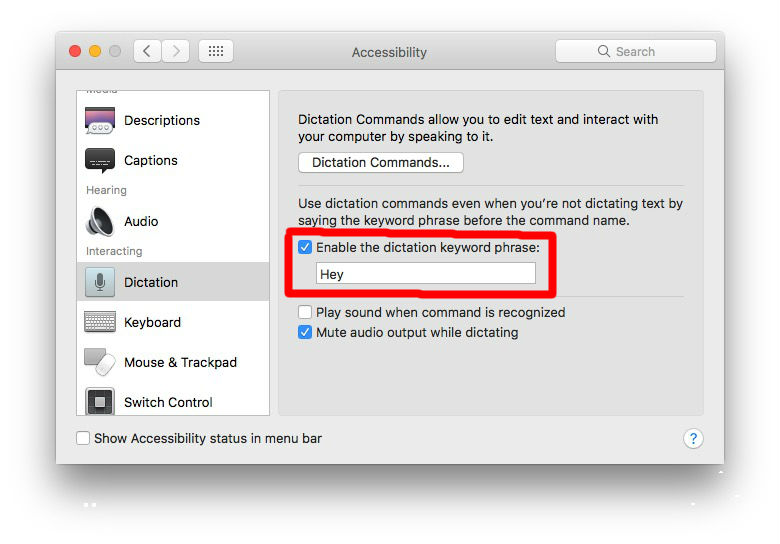
4. Now click on “Dictation Commands”

5. Enable advanced commands and tap on the “+” sign to create a new command. Here’s what you need to type in:
- “When I say:” – Siri
- “While using:” – Any Applications
- “Perform:” – Open “Siri.app” ( from the drop-down menu choose Run Workflow>Other> choose Siri )

That’s it, you’re done! No icons, no keyboard commands, you don’t even have to be at your desk or near your computer.
Enjoy!

