
macOS Sierra is a great update and brings lots of new and much needed improvements but that doesn’t mean that some of the changes can’t be annoying.
For example one of the changes that Gatekeeper comes with is that there’s no immediate way to allow unsigned apps to open.

Up until now, Gatekeeper also allowed you to open apps downloaded from “Anywhere” but that’s no longer the case. Of course you can still open unsigned apps, but it’s a pain in the ass.
Let’s say you want to open a free app like Audacity. Open it and you will get this pop-up…
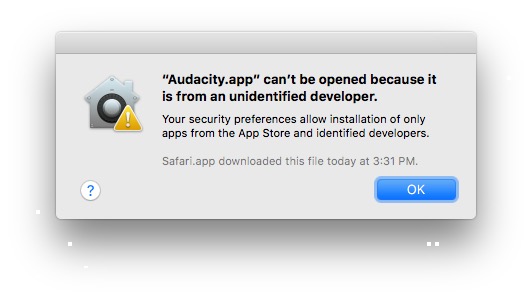
Ok, nothing new here. This was present in previous OS X version too. However, in previous versions you always had the option to set OS X and allow unsigned apps from “Anywhere”.
In macOS Sierra that option is missing and, you will always have to go to System Preferences>Security & Privacy> and click on a new button that says “Open Anyway”.
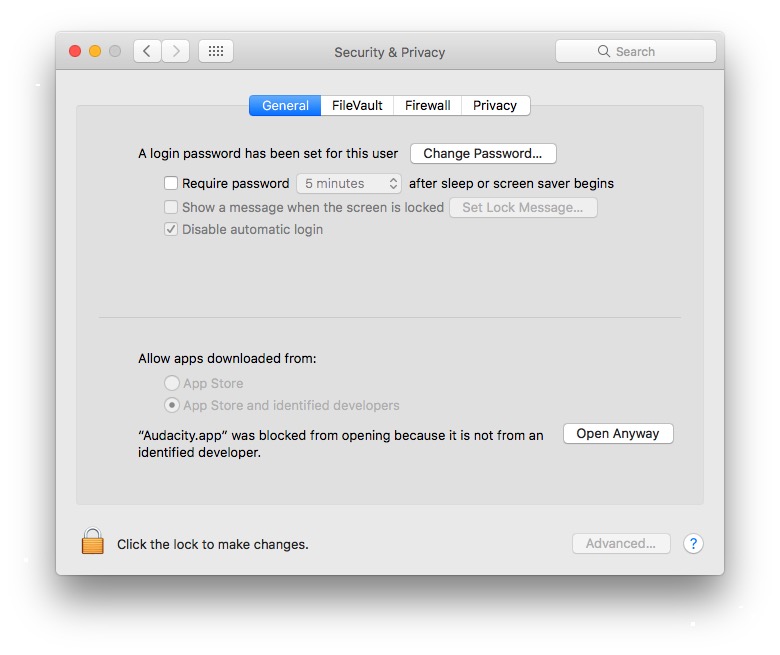
I’m sorry, but when you talk about creativity, and multitasking, and getting the job done, having to always open System Preferences, look for a section of it, once found click on it than click “Open Anyway” it’s a waste of time. At least to me.
Luckily there’s an easy fix for this:
1. Open up Terminal, type “sudo spctl –master-disable” ( no quotes ), and hit enter
2. Type in your password ( you won’t be able to see what you’re typing ), and hit enter
3. You’re done.

Now you can go to Preferences>Security & Privacy and choose “Anywhere”

NOTE: if you want, for some reason, to go back to the way macOS Sierra wants it all you have to do is repeat all the steps above but instead of “disable” change it to “enable”. ( i.e. “sudo spctl –master-enable”)

