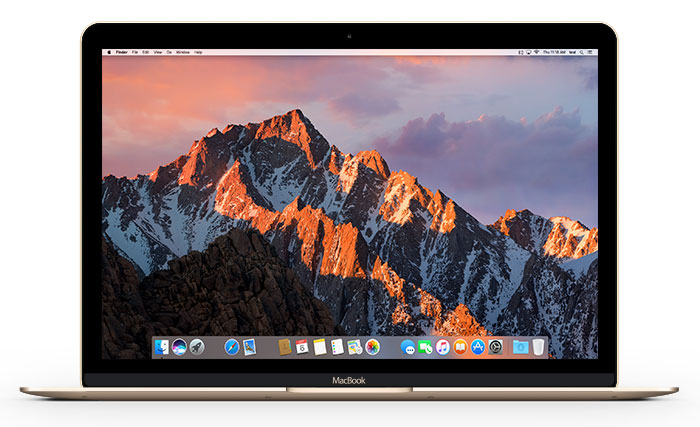
For some reason people like to have their “most used” apps in the dock. I mean, Spotlight does an amazing job at finding and launching any app, and it’s a cmd+space away. Why do you need them in the dock? To each his own…
The problem is that sometimes that dock becomes overpopulated. So, how will it be faster to launch an app from the dock when you have to find it first?
If you have a full dock, maybe you want to organize it a bit. Did you know that you can add space separators to your dock?
Using spaces you can add sections to your dock, so you can easily find what you’re looking for. For example: system apps, add a space, browsers, add a space, photoshop/illustrator/video editing/etc, add a space, and so on.
Jump over the break to learn how to easily add spaces to your dock….
ALSO READ HOW TO: Add a Stack With Recent Apps and Documents to Your Dock
1. Open terminal
2. Type
defaults write com.apple.dock persistent-apps -array-add '{tile-data={}; tile-type="spacer-tile";}' && killall Dock
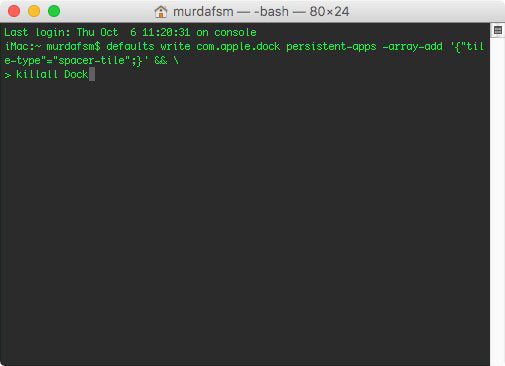
3. You’ll notice a blank icon has been added to your dock. Repeat the process for as many spaces you need in your dock.
How to remove a space:
You remove a space just like you’d remove any app from your dock. Click on it and drag it out of the dock. In case you didn’t notice, Apple has removed the “poof” effect in macOS Sierra.


